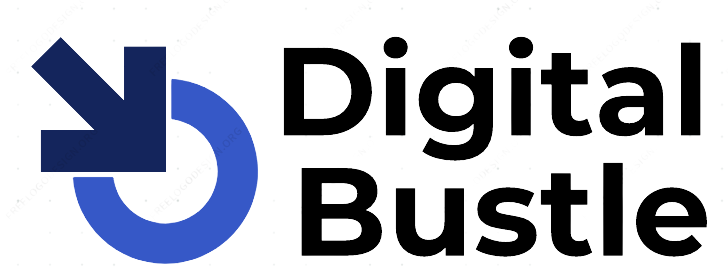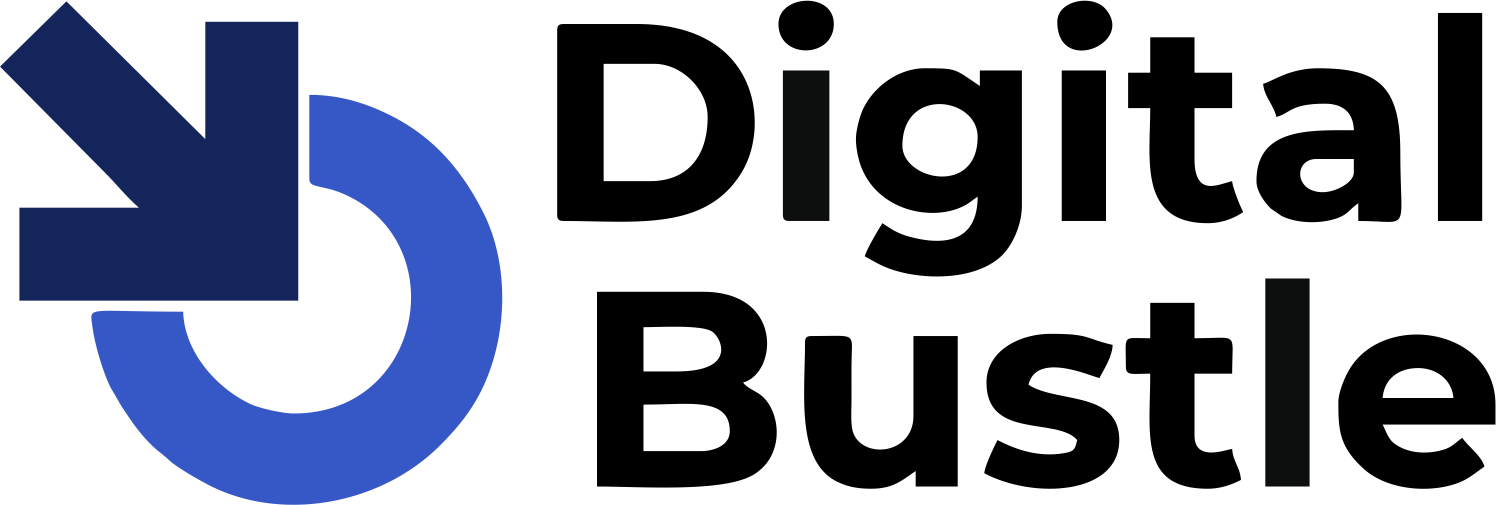Internet users rely on their internet speed to make use of the internet. Many have had the experience of having a lagging internet network when downloading or uploading a file on the internet. It is usually common for them to blame the internet speed. Many of them don’t know how to check internet Speed on PC and Mobile.
And that would be the focus of this post, you will learn how to check the speed of your internet and as well monitor it across all your devices, Windows, Mac, Andriod and iPhone.
So next time you have any need to measure your internet speed, this guide will give you all your need to get an accurate rate. It will help you figure out if your network provider is delivering the correct speed as specified by them. How can I check the Internet speed on my computer or mobile?
In the following lines, you will learn to measure or check the internet speed on any device. But how is speed measured?
Table of Contents
How to Measure Your Internet Speed
Determining internet speeds is very simple if you understand how speed is measured. Getting this right will help you figure out what is causing your slow connection and not blame your Internet Service Provider (ISP).
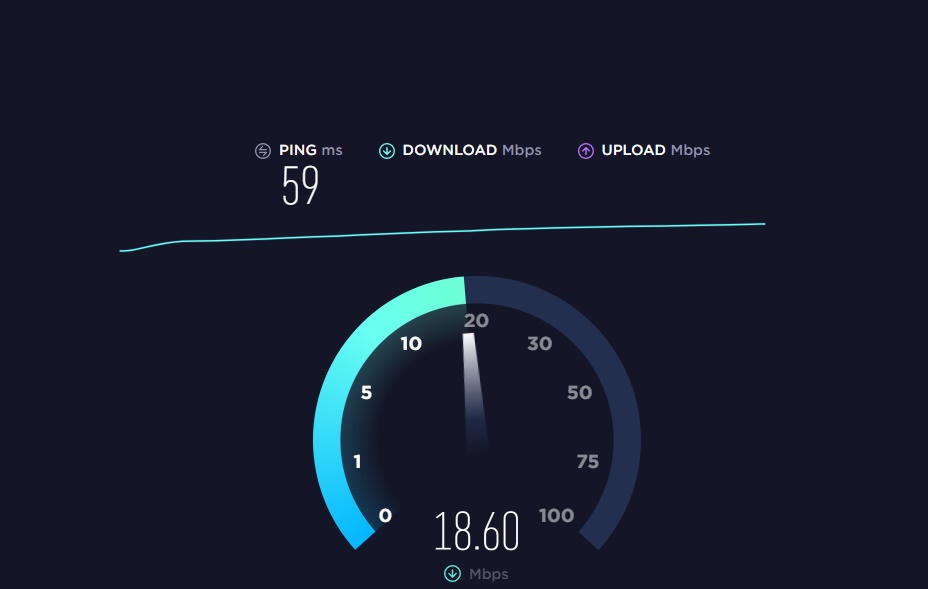
It is good you know the difference between the speed rendered by your internet provider and the actual download speed. Usually, internet service providers show a rate in Mbps or Mb/s. Take note that it is small b. It is a vital point. So when you are downloading something over the internet, you would notice that the download speed usually have a capital B written as MBps or MB/s.
Moreover, the first (Mbps or Mb/s) and second (MBps or MB/s) does not mean the same thing. There are, in fact, so many differences between them, whereas it means one thing for the both in M = mega, p = per, and s= second. The small b in the Mbps represents bits, while the capital B in MBps is for Bytes.
What Is a Good Internet Speed?
For a better understanding of this, you will need to know that bit is the smallest unit of data or storage. And 8 bits are what make 1 byte. In other words, you can say that 1 byte has 8 bits. Hence, 1MB = 8Mb. So ordinarily, your internet speed would be less than what is shown by your service provider.
Therefore, if your internet provider says you have 24Mbs internet speed, it means you have to divide 24 by 8 to get the actual speed in MBs. So, you will calculate it like this 24MBps ÷ 8 = 3MBps. Your actual download speed is 2.5MBps. You can always use it thus: Your ISP promised internet speed ÷ 8 = real speed.
However, if you were looking to convert your real download speed as shown in the MB to the exact one offered by your provider, i.e., Mb, you should multiply it by 8. It indicates that your actual speed X 8 = internet speed.
Nevertheless, it is good you know that both speeds are the same; the difference is actually on how it is represented.
Also, the Internet speed number given to you has nothing to do with how fast your internet connection works. Internet speed is simply the allotment of bandwidth that you can receive, which are measured in seconds. A reliable internet should be up to 25 Mbps, at least.
How to Check Internet Speed on PC and Mobile Phones
You will see how you can quickly test the speed of your internet on your laptop, PC, or smartphones. You have the option of doing it through online tools accessible through your browser or download an app.
In the first case, you will open any of your browsers on a computer or mobile. After that, visit any of the speed testing sites:
How to Check Internet Speed Online
How to Check Internet Speed Test On Website
All the sites listed above serve the purpose of this illustration Speedtest.net is used, for example.
- Open your favorite on your PC
- Enter https://www.speedtest.net/ into the specified URL tab.
- You will see the “GO” button, tap on it.
- It will take some time for the website to complete the test.
- After that, it will display your internet speed on the screen.
Another way of checking your internet speed is by searching “check internet speed” on Google search; it will show you a speed testing tool from Google, tap on the “Run Speed Test.”
How To Run Internet Speed Test On Dedicated Apps (Windows, Andriod, iOs)
Nevertheless, aside from the means mentioned above, you can download a dedicated app for measuring your internet speed, the following apps have been listed based on its O.S.
Steps to Checking Internet Speed On Windows
Network Speed Test (Windows)
Speedtest by Ookla (Windows)
Apps For Checking your Internet Speed on Andriod
Meteor (Android)
SpeedTest Master (Android)
Apps to Check Internet Speed on iOS (iPhone).
Speedtest by Ookla (iOS)
Speedcheck Internet Speed Test (iOS)