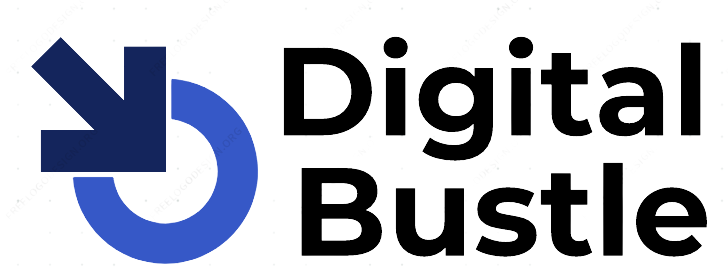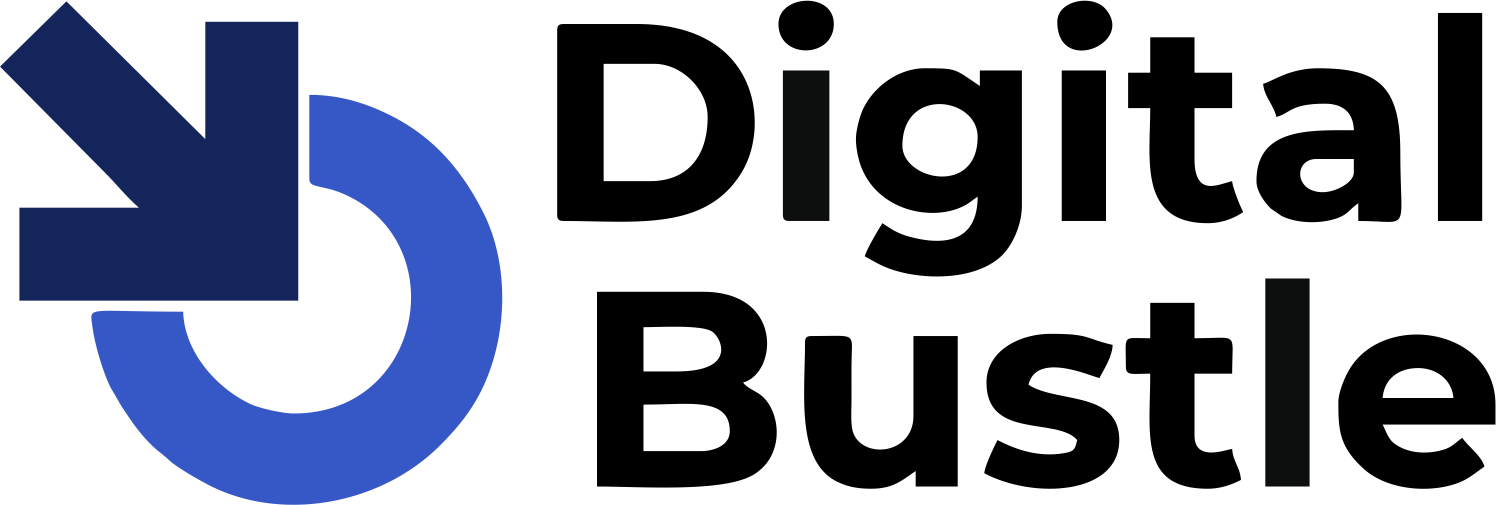Where do I start? Facts about Facebook are just complex. Facebook still remains the most popular social media network out there. And it witnesses over 2 billion monthly active users.
So, how can businesses ignore these numbers, absolutely insane! However, so many folks still find it strange to create a Facebook business page for their business.
A Facebook business page is a free public profile you can create for your business, brands or products. Moreover, one of the major reasons for creating a Facebook business page is to promote your business, products or brands.
Similar to your personal Facebook account, almost the same process is applied. Just by posting a status update, links, event announcement, photos or videos, you’re off to a great start.
Meanwhile, if you’re looking to use Facebook to promote your business, creating a Facebook business page isn’t a big deal. In this article, we’re going to see the best practices on creating a Facebook business page that your audience will love.
Table of Contents
How To Set Up A Facebook Business Page
Follow these quick, simple, and easy steps to create a Facebook business page in minutes.
Step 1: Get Started With Your Facebook Business Page Creation
Of course, before you can start creating a Facebook business page, you must have created a Facebook personal account. So to get started from your normal Facebook account profile. Go to the top right-hand side of your Facebook’s home page and click on “Create.” Alternatively, navigate to https://web.facebook.com/pages/creation/
Now, you’ll see a drop-down as shown above. Hence, proceed to select “Page”. This action will take you to a page where you’ll choose to create either a business page or community page.
Click on get started in the Business or Brand field to take us to another step.
Step 2: Fill In Your Basic Information
So you’re through with the kind of page you want to create, which is a business page. Therefore, the next thing waiting for you now is to fill in your details. This comprises the information you want your audience to find on your page.
Basically, the first thing to be requested here is your company’s name. Next on this list is a category, which you’re expected to fill in respect to what your business offers.
Here is a view of what the format looks like
Meanwhile, at the time of setting up only the page name and the category will be displayed first. Other fields can still appear after you’re done with this stage such as address and phone number. Note that you can be able to change category later if need be. But not the page name.
Step 3: Add a Profile Picture
Whatever image you know that will drive your audience to your page, just add it as your profile picture. It can be a picture of your product or a logo of your company. You can equally use other images that your customers associate your business with.
Moreover, it is important to create a first visual impression by choosing an image that resonates with your audiences. On the other hand, your Facebook profile picture will appear as a square on your Facebook page.
But when it is displayed in posts or ads, it will be cropped to circle. So no need adding texts or emojis at the corners of your profile pictures. Once you’ve found an image that suits your business, click “upload profile picture.”
However, the image section of your Facebook business page isn’t complete if you have not uploaded a cover photo.
Facebook themselves reminds us that pages with cover photos typically get more page likes and visits.
But why is it so? Obviously, your cover photo is the most prominent image on your Facebook business page. Therefore, they are right. Thus, your cover photo should entail the essence of your brand and convey your brand identity.
Here is a perfect example of what we’re talking about.
Digital Bustle used his company logo as his profile picture here. Then went on to give a tip of what his company is all about on his cover photo.
Also, your cover photo should display at 820 x 312 pixels on a desktop or 640 x 360 pixels on mobile. So, once you’ve uploaded your profile and cover photos, the first few steps are over and you’ll be taken to your new Facebook business page.
Step 4: Fill Your Page Information And Additional Business Details
Yes, your page is alive but your job is not yet complete. Of course, people would want to see information about your business when they check on your page. So, don’t give them an impression to call your Facebook business page a crap by leaving your details unfilled.
Therefore navigate to “setting” on the top right-hand side of your page and click on “page info” to begin filling your details. Meanwhile, there is multiple information that you can provide though some are more relevant than others. Below is our recommendation for your Facebook business page info, at least for a start
- Short Descriptions: Provide a short description of your business so that people will know what the page is all about.
- Contact Information: This will include your phone number, website link, and email. The essence is to help people easily reach their business when and how they want it.
- Location: Perhaps your business has a physical store, you can share your address in this column
- Hours: Relatively to those that their business has a physical presence. So, if you’re always open on a selected time you can equally state it here
- More: Then under here, you can add additional information to your page such as products, mission, company overview, etc.
Note: While the above details will appear at the about tab of your Facebook business page, you can still add more details to make it look professional.
Don’t be tempted to leave your relevant details for late, it’s important to fill them all out once and for all. However, have in mind that every detail you add can still be, page name exclusive.
Step 5: Create a Username And Add Button
When you create a username, it makes it easier for people to find your Facebook business page. And then you can have a custom URL that you can share with others. [E.g. fb.me/digitalbustle ]. Meanwhile, you can easily change your username when you go to Page Info.
Above all, make sure that the username you choose does not exceed the required maximum of 50 character limit. Once, you’ve chosen a username that Facebook accepts proceed to click create a username to finish. They will now give you a link that people can use to visit your page and share your posts directly.
On the other hand, you need to add a button to your Facebook business page. Naturally, every Facebook business page has a huge call-to-action [CTA] button below the cover photo. Take this to your advantage and make your visitors take action.
This feature will let your visitors perform a specific action quickly and directly from your page. Once you’ve selected a button click next to add where you would like the button to send your visitors to.
Probably, it would be a website. So click to add your website link and click on “Finish.” The button will take your visitors to your desired location whenever they click on it. Therefore, make sure that you add a button that will make a direct impact on your sales or business.
Step 6: Invite Friends To Like And Start Publishing Posts
While some maybe decide to leave their Facebook business page to grow organically, it’s still a rewarding strategy to invite your friends to like your page.
Below your cover photo after adding a button, Facebook will notify you to invite your friends to like your page. This practice helps more people to discover your page. So, invite as many of your friends as you can to increase your page following.
All these while, you’ve been waiting to create and publish your first post. The hunger is there, quite understandable. But, how else do you want to impress your visitors if not with valuable contents?
There is no limit to the kind of contents that you can share on your Facebook business page. However, one important thing is that they remain valuable and informative to your audiences. Unless you want them to shout out your page.
Moreover, you can create different varieties of contents to know which one that engages your audiences most.
Meanwhile, posts like event announcement, product offers, short explainer videos, etc, can be well appreciated by your audience. Although, it depends on the kind of audiences that you have and the kind of category you chose. Also, relevant contents from thought leaders in your industry can as well be a good bargain.
Step 7: Measure And Optimize Your Growth
Finally, you have a Facebook business page with varieties of contents and multiple followers. So now it’s important to measure the performance of your efforts. Fortunately, Facebook has provided us with valuable metrics to take advantage of.
Simply click on “Insights” at the top left-hand side of your page to the overview of your page’s performance.
The above is what the overview looks like. Once you start publishing posts, all the engagements on your page will be displayed here. Moreover, you can as well be able to find metrics on a particular post you share. This stats will help you know how your Facebook business page is performing with the kind of contents that you share.
Given that you have seen how your page is performing, it is now easy to know which areas to improve on your campaign. Optimize your efforts by ditching the less effective practices with the top performing ones. Stick to the strategies that give you top results and enjoy the rest of your campaigns.
SUMMARY
When you set up your Facebook business page in a way that your visitors will like to stay and continue to deliver amazing contents, you’ll probably see how wonderful your business will grow.
Facebook has gathered the majority of the world’s population to the users’ advantage. However, it’s up to you to make your business stand out from the crowd by creating a well organized Facebook business page.
Perhaps, these guides when followed carefully will give you an edge in setting up your Facebook business page.
Were you educated? You can let us know how you feel by using our comment box below!